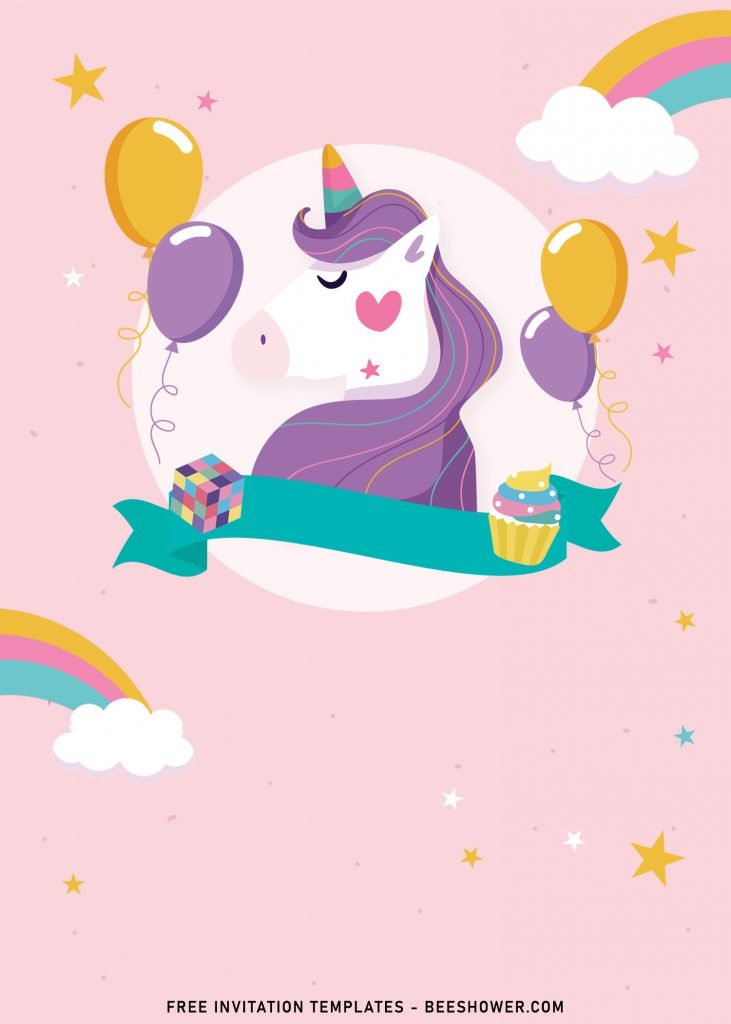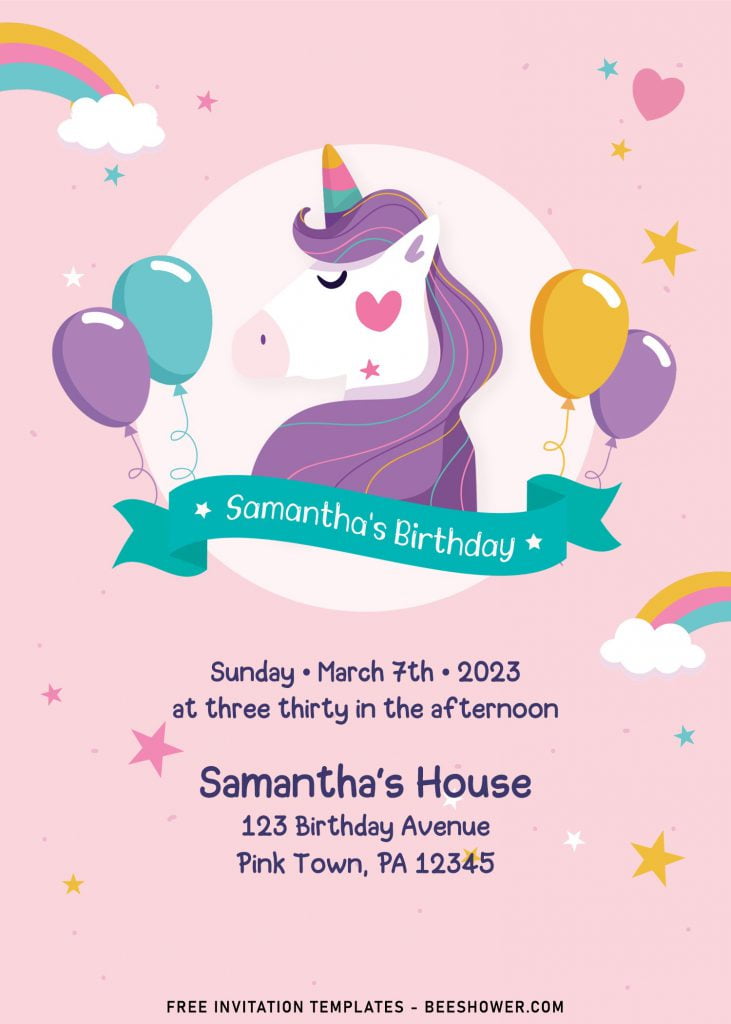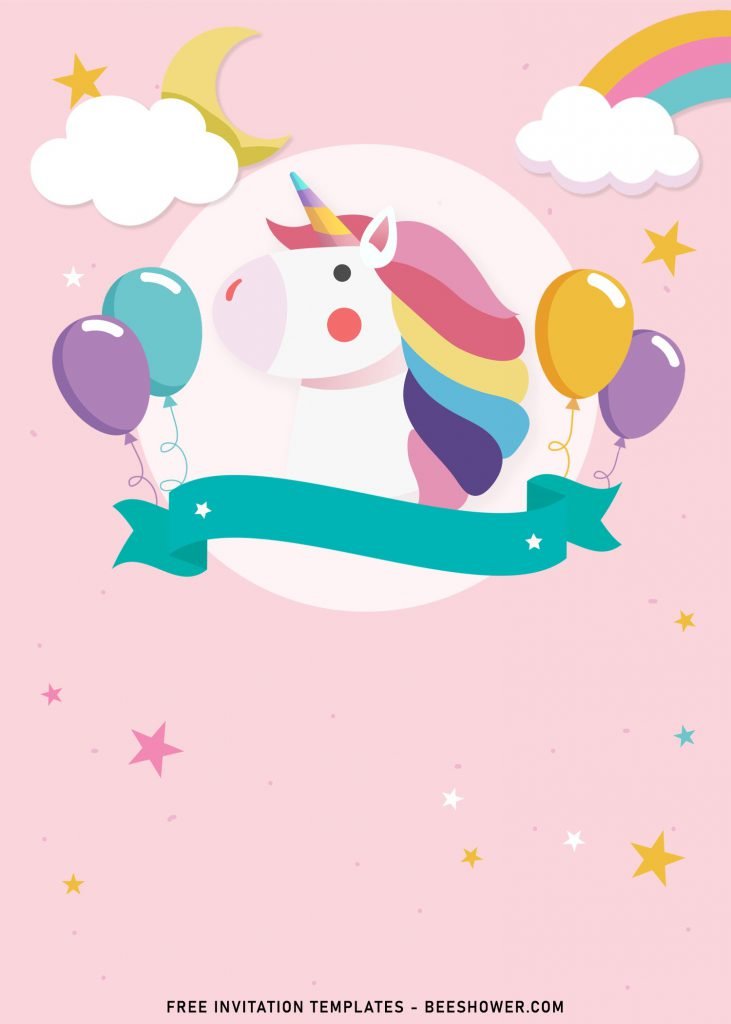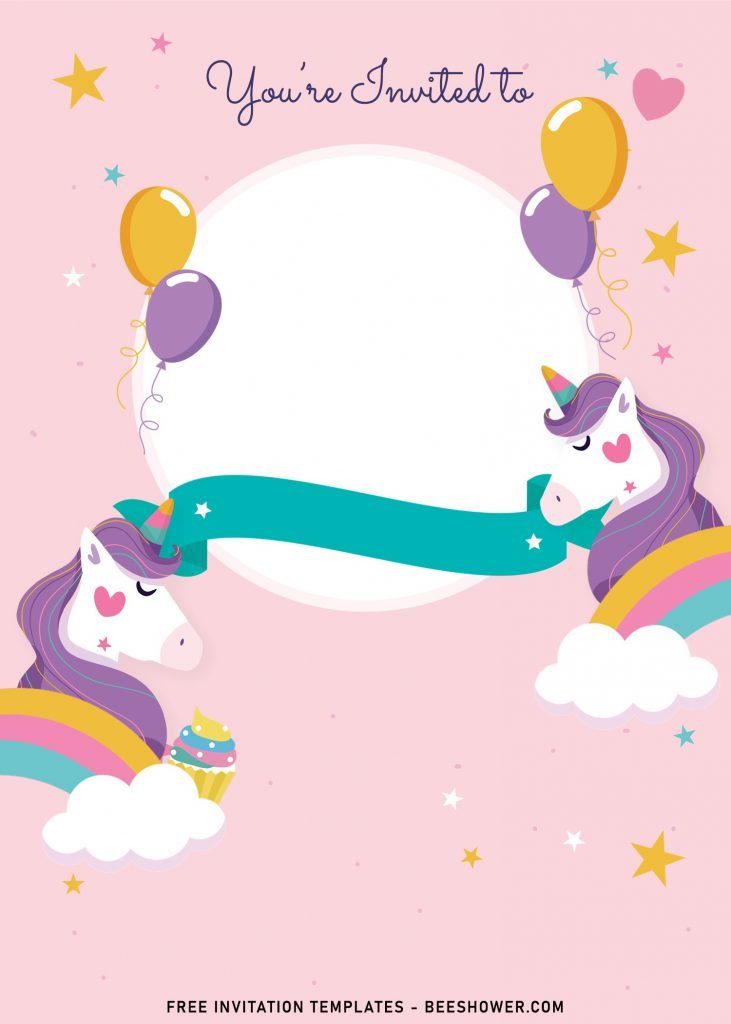Prance your way into party planning perfection with a magical unicorn theme. Unicorns provide a shimmery, pastel color palette that is gorgeous for girls’ birthday parties. What don’t we create visually stunning invitation card with Unicorn as the theme? If you love this idea, let’s see this following collection and try the best DIY invitation templates that will make your party guests flip!
Right now, I’m going to share these 9+ Kawaii Rainbow Unicorn for you, mommies. Now your job is much easier than before. The adorable magical creature; Unicorn, it’s placed right at the center of the card, with ellipse shape underneath it. Besides that, there is also another decorations, such as Colorful balloons, pink ribbon, clouds and twinkling stars.
I also have made a few more options for you, mom, it allows you to insert any of your baby’s photo/picture into the card. “Really?” Yup! So?? What could be better than this cute invitation card mom? Your little daughter will be so glad to have you by her side, a super creative mom that won’t stop learning on new things!
If you’re interested to pick this and put in your Wishlist of best invitation card templates for girl’s birthday party, please read my written instruction down below. Right at the end of this post you’re going to see the beginner’s guide, it will cover the basic guide on how to download and use my template designs.
Download Instructions
- Right-click each template you desired.
- Select “Save Image As”, then locate the folder.
- Click “Save” or tap your “Enter” key.
- The download process will begin shortly.
How to Insert Text in Photoshop
- Open the file first, by opening the Adobe Photoshop and Go to “File” > Open. In the next dialog, browse our template and click open.
- Go to the Tools panel (It’s vertically displayed on the left side of your screen), select the Horizontal Type tool. Click your image where you would like to insert text and type a phrase.