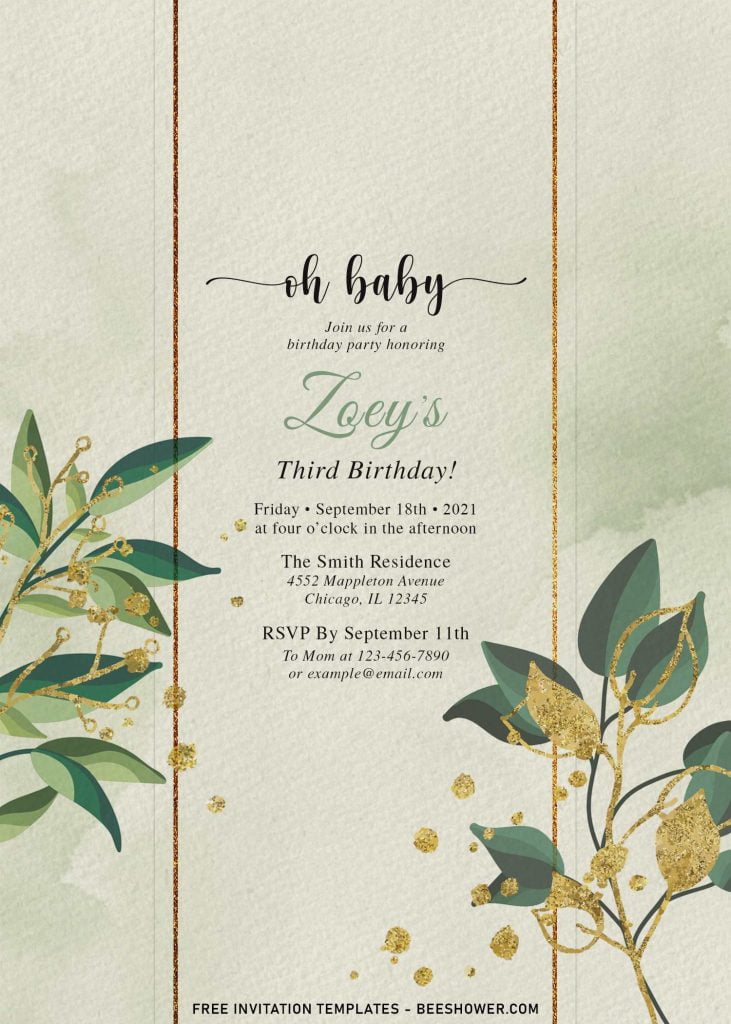With the right choice of flowers and maybe leaves, you can create many things, from an astonishing bouquet with only a few blossoms to magnificent looking party stationery. By the way, for today, let’s talk a bit more about the use of greenery leaves in party stationery.
Its signature bold color gives exquisite looks to every element they adorn. To make stunning party stationery with this element can be a quite challenging, because the wide variety of leaves and styles that you need to perfectly capture it into “decorative elements”. This arrangement incorporates bold looks which provides enough contrast to draw the eye to the bold tones. If you think you can’t clear up your mind over this, why don’t you go for this ones then?
Gorgeous leaves on each sides of the card, I also added a little twist to the original design, I also have drawn a couple of leaves in sparkling gold glitter finishes. For the background part, I decided to make it as simple as possible, because of that, I did make a quite simple yet so classy canvas background design and it’s get good along with the entire element.
How to Download
If you’re ready to keep it as yours, you may need these following simple instructions,
- Right-Click each one of your selection.
- Then Select “Save Image As”, locate the destination folder.
- Click “Save” or tap “Enter” to start the download process.
- Prepare the apps, such as Adobe Photoshop or Ms. Word, then you can open the file with one of those apps.
How to Customize
- First of all, you need to download fonts, or surely you can go with the default font options that Ms. Word or Adobe Photoshop have already provided.
- To open the file, open the apps > go to File > Open.
- To insert picture in Ms. Word, go to Insert > Text Box > Simple Text Box. (so you can move the text anywhere around the template).