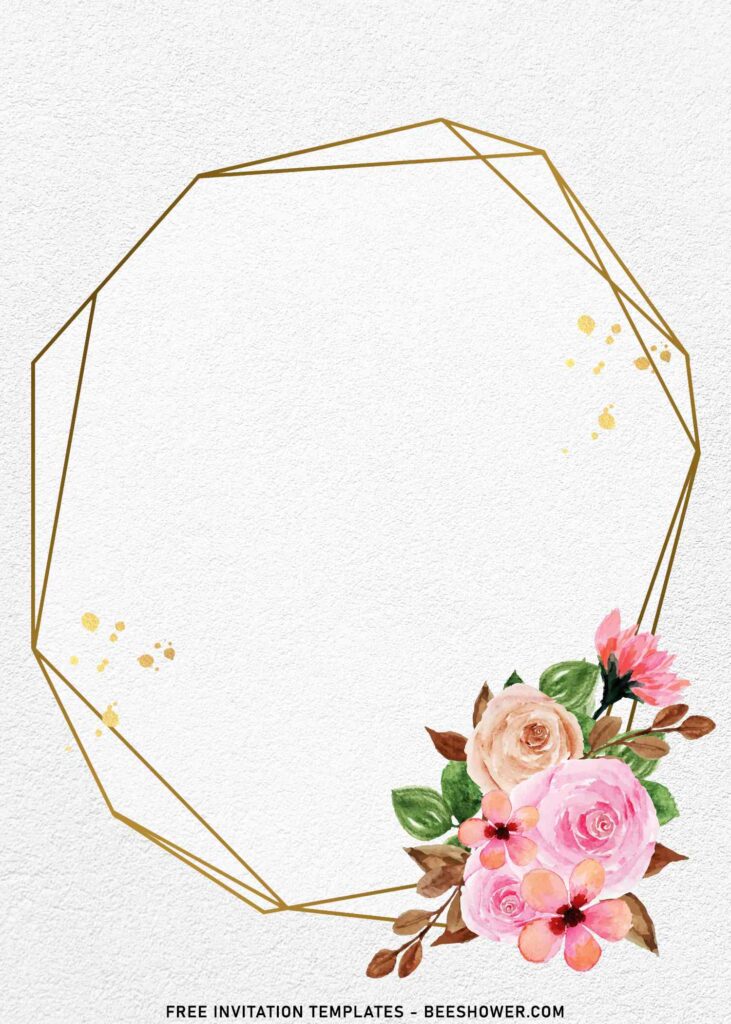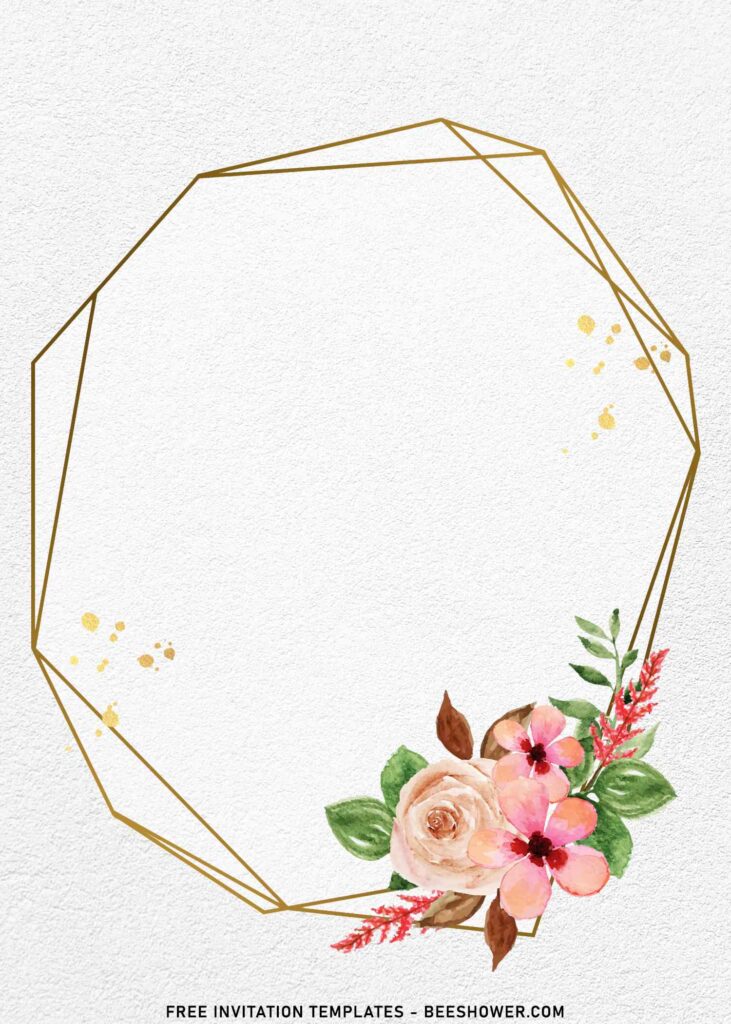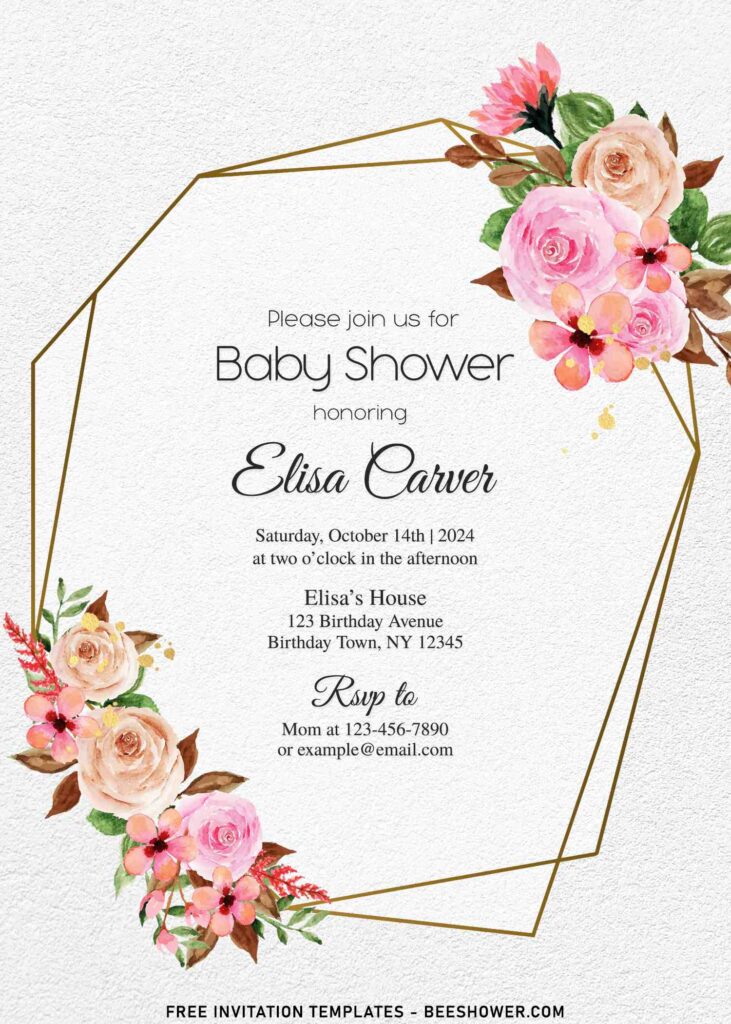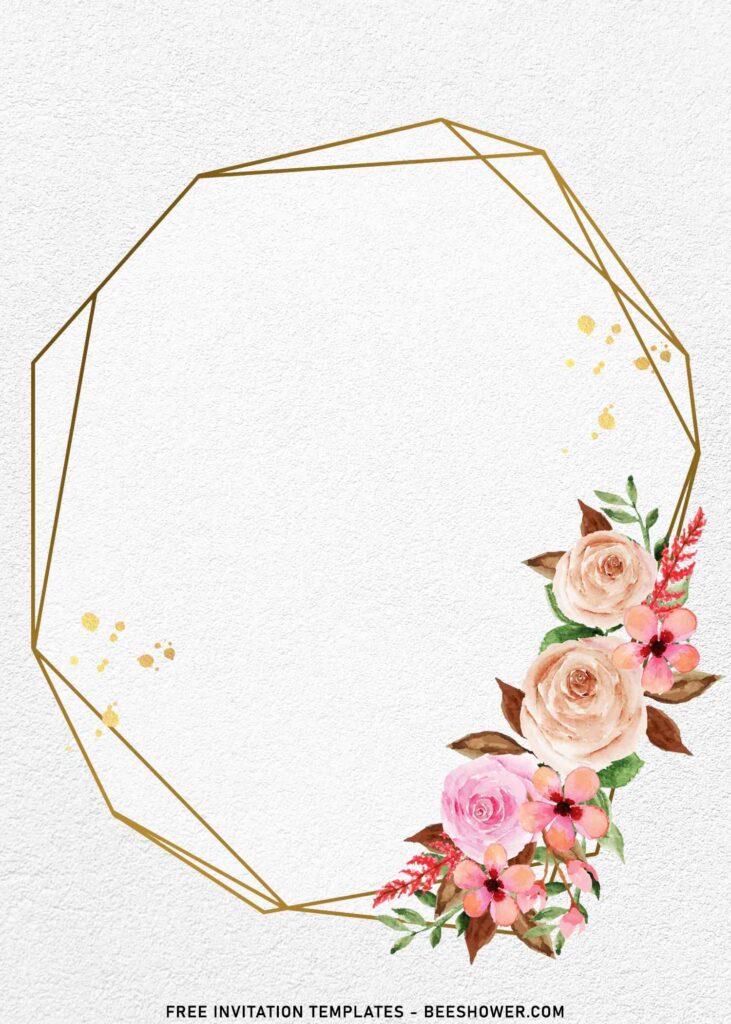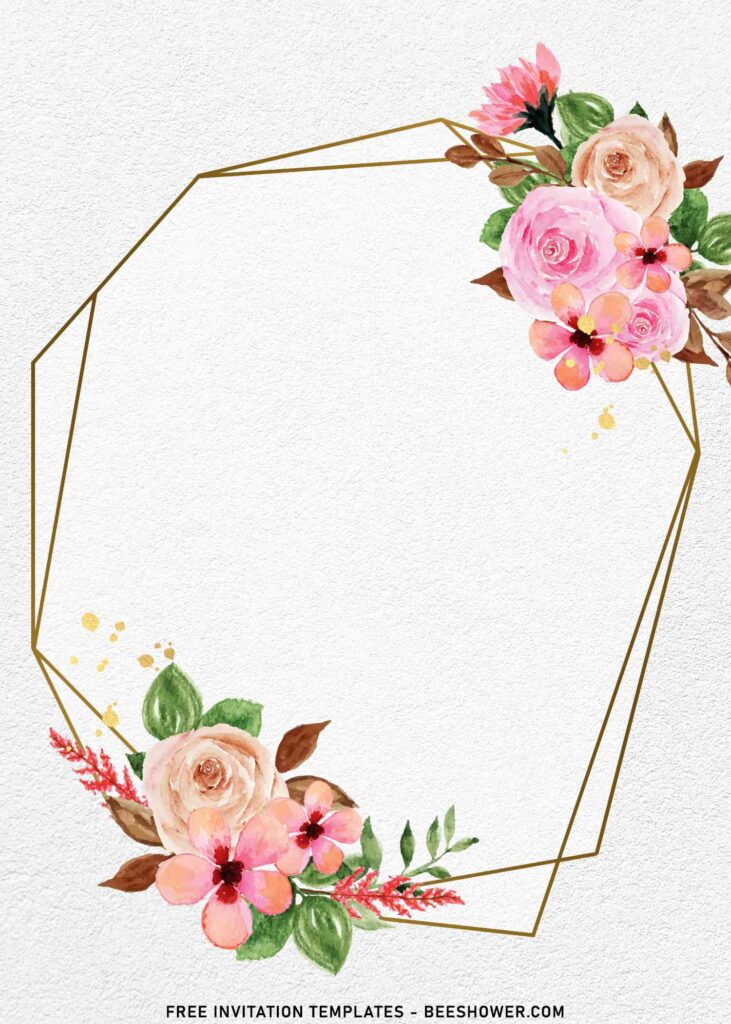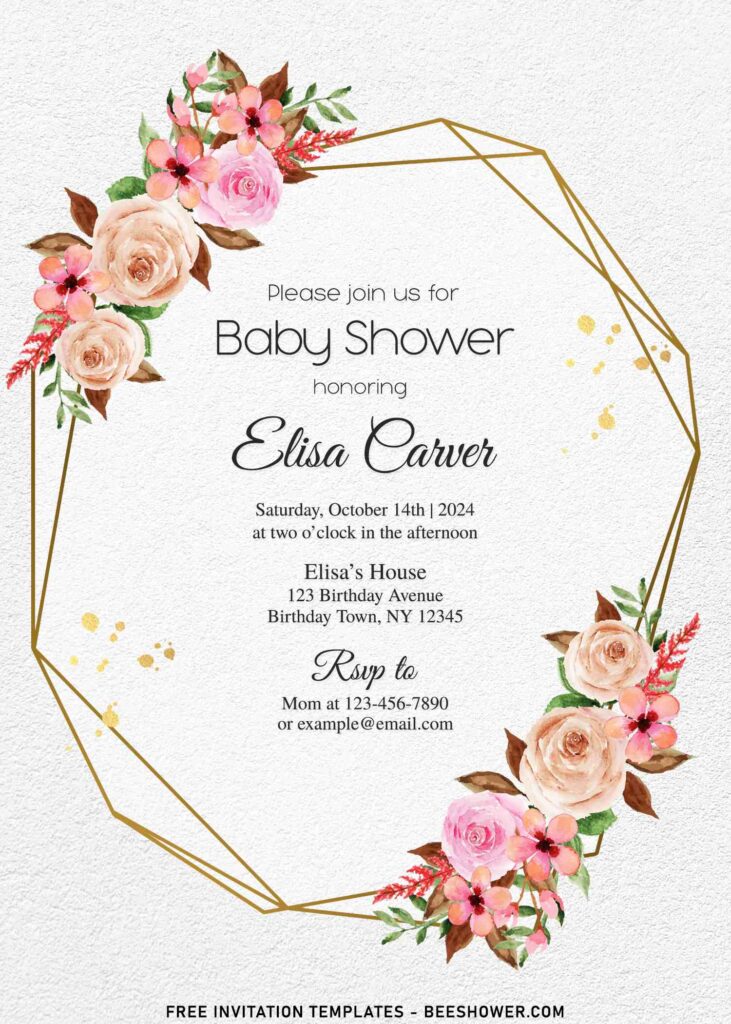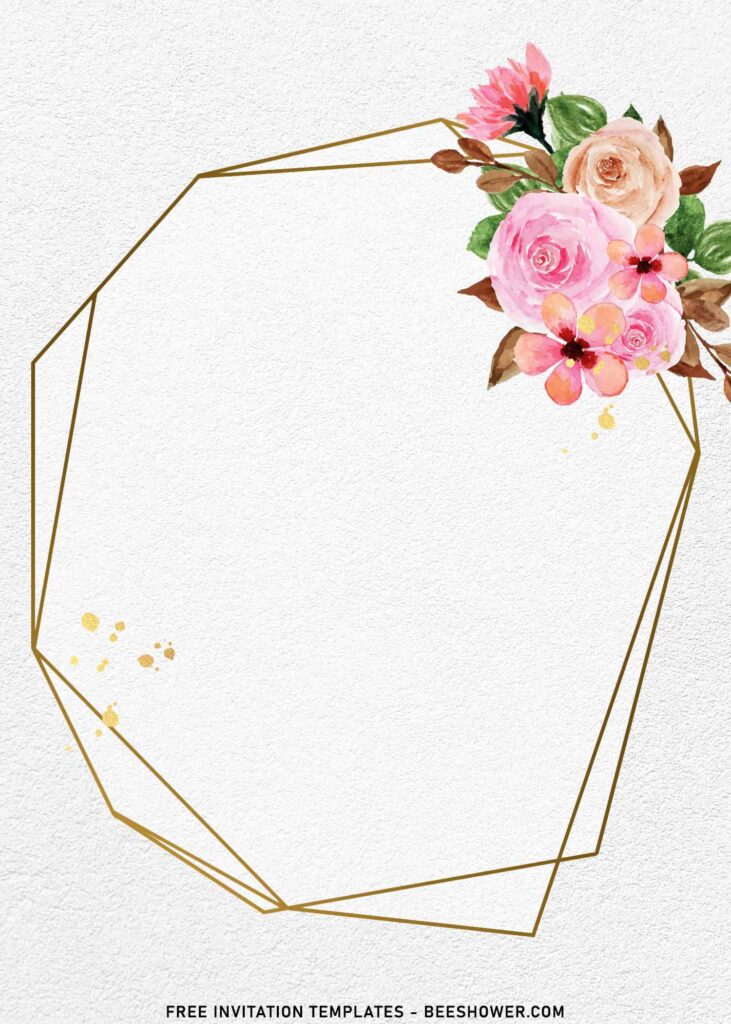Dreaming of throwing your own party from the ground up has never been easier. How? To begin with, with hundreds of thousands of sources of inspiration available on the Internet, such as Instagram and Pinterest, people have never been more helpful in these days, because they can easily access and be inspired through anything, and it’s also applied to you as well.
Today, you’re going to witness a lovely template collection that was inspired by the natural beauty of blush roses. People these days are fascinated with the concept of throwing a party at a local park since it eliminates the need to prepare a slew of decorations.
This template collection available in ten different variations. They’re entirely free, and you can make them into whatever you wish. However, you should emphasize that all of our templates are free for personal use only. So, make sure you’re prepared to use it in your own unique occasions.
Beautiful flowers will feature on both sides of the template. Those flowers were painted in a delicate color scheme with a wonderful watercolor technique to enhance the effect. One of the great artists was the inspiration for the flowers utilized here. I started working on my own version a few days ago, and it looks wonderful.
Download Information
- Left-click your selection then waits till you see a new tab pop up on your display.
- Right-click the image or template, select Save image as > Locate the folder.
- Tap Enter to start the download process or you can just click the Save
How to open the file
We recommend you to use a simple app for editing photos like MS Paint if you’re using Windows, or use Preview or Paintbrush if you are Mac user. In here, you match your font color with the theme, and how does it work? Here they are:
- Open the template in Paint.
- Find the little eye dropper tool, it’s located next to the eraser tool on the Home tab of the ribbon.
- Select it and click which part of the image you want to pick the color for, and your chosen color will be selected as the Color 1 swatch.
- Now you can add text on your image and the text color will be matched with these floral frame template.