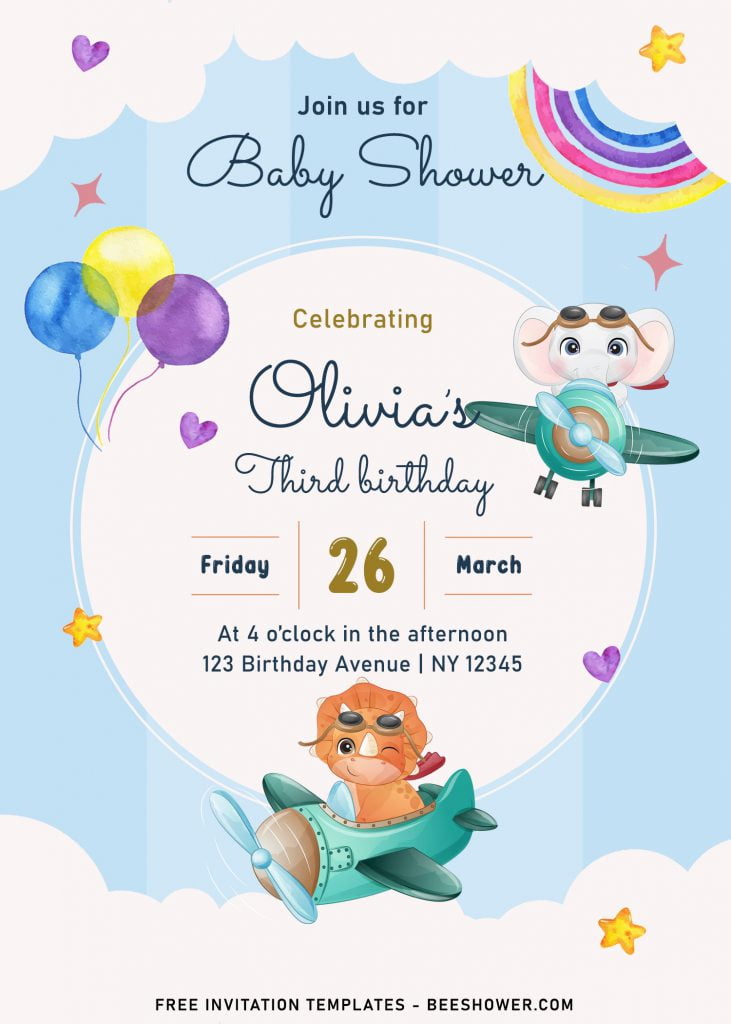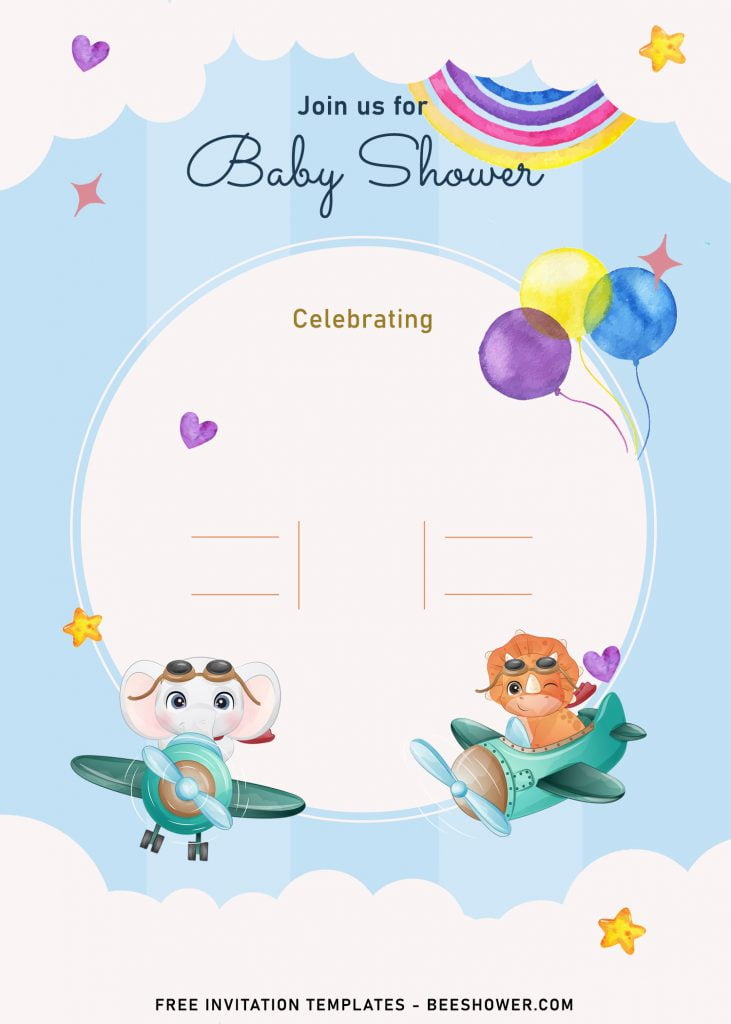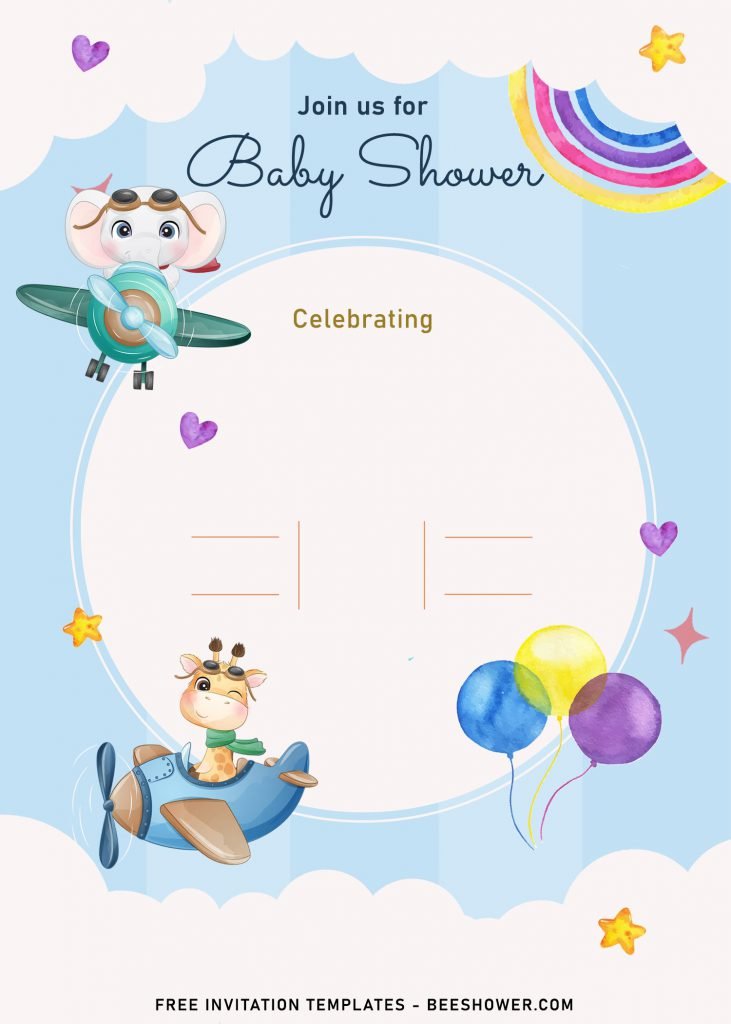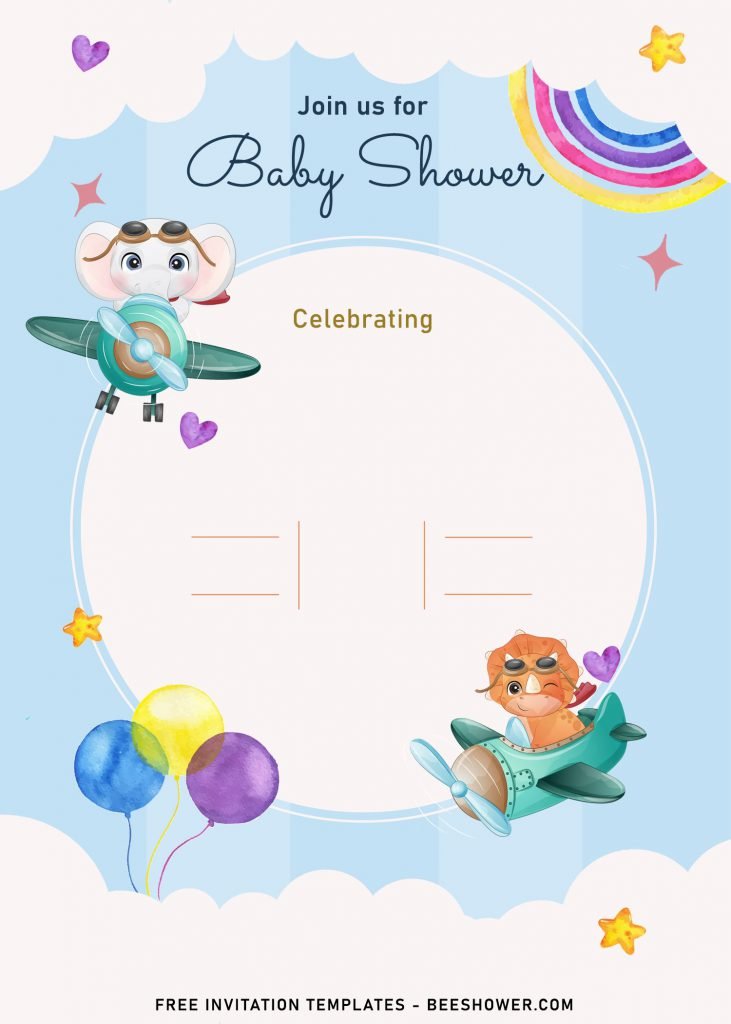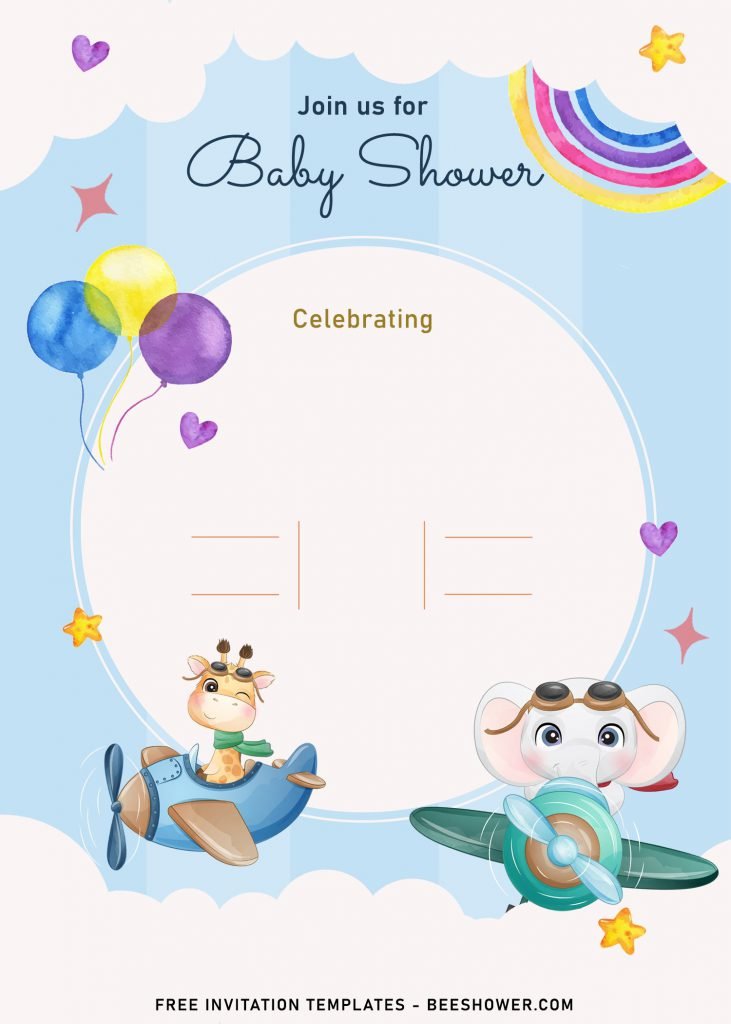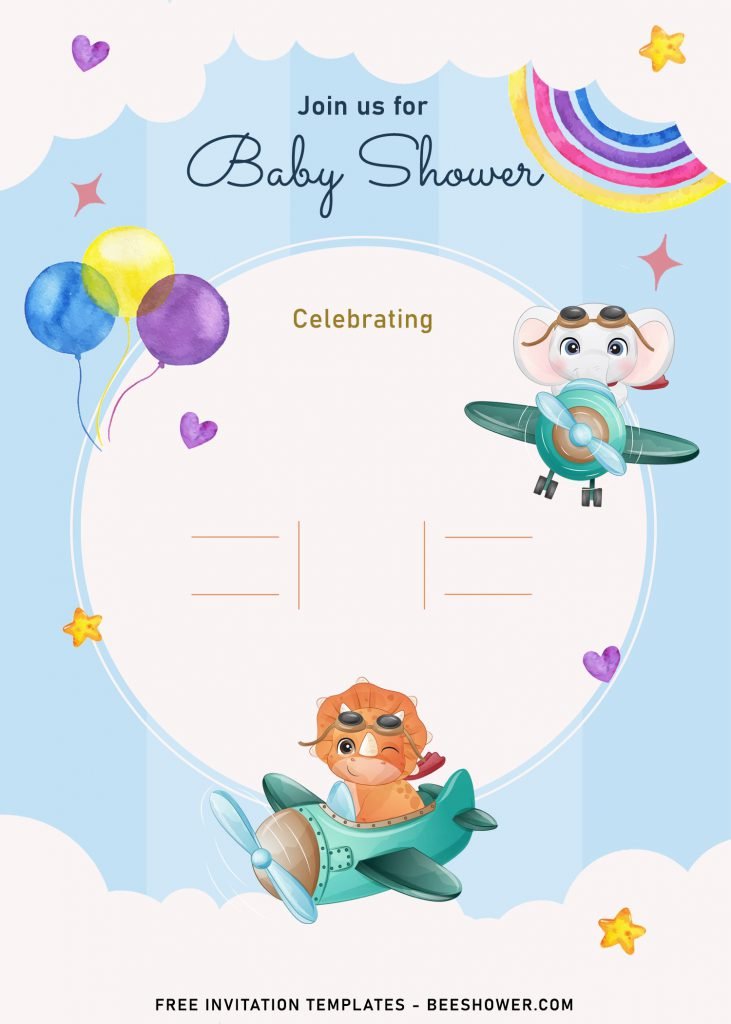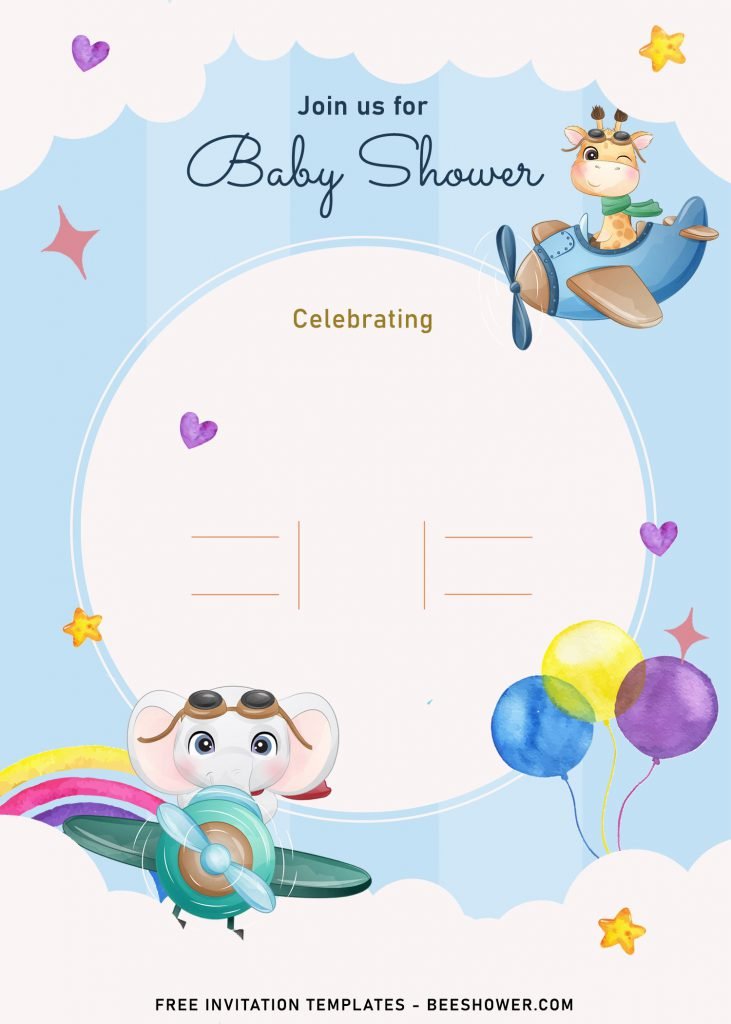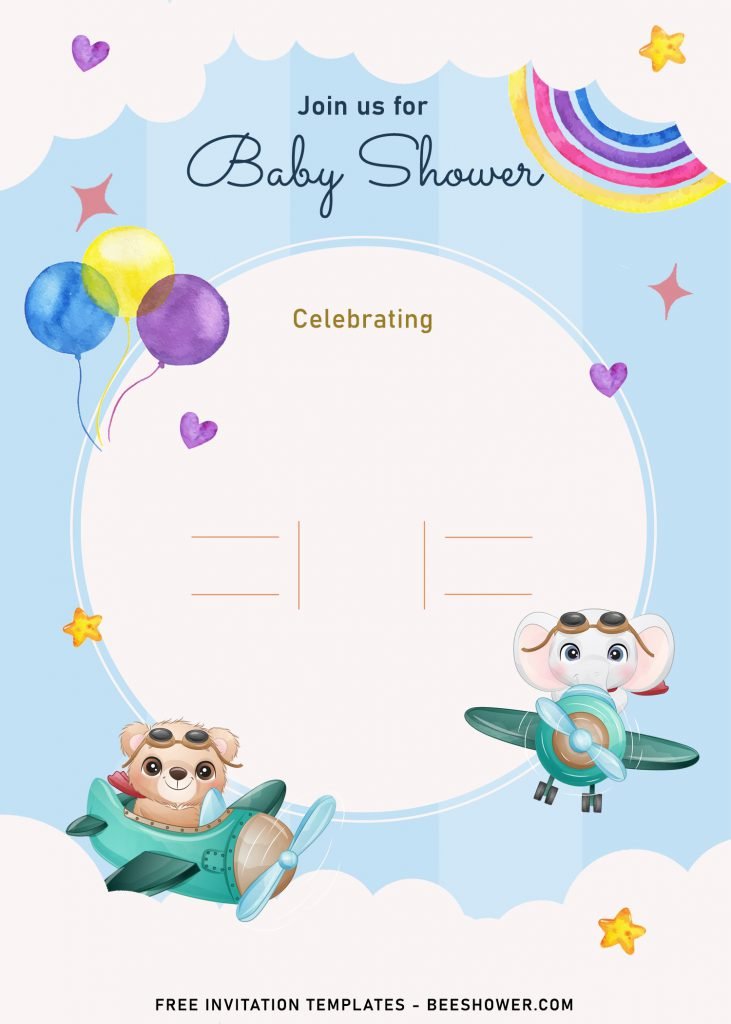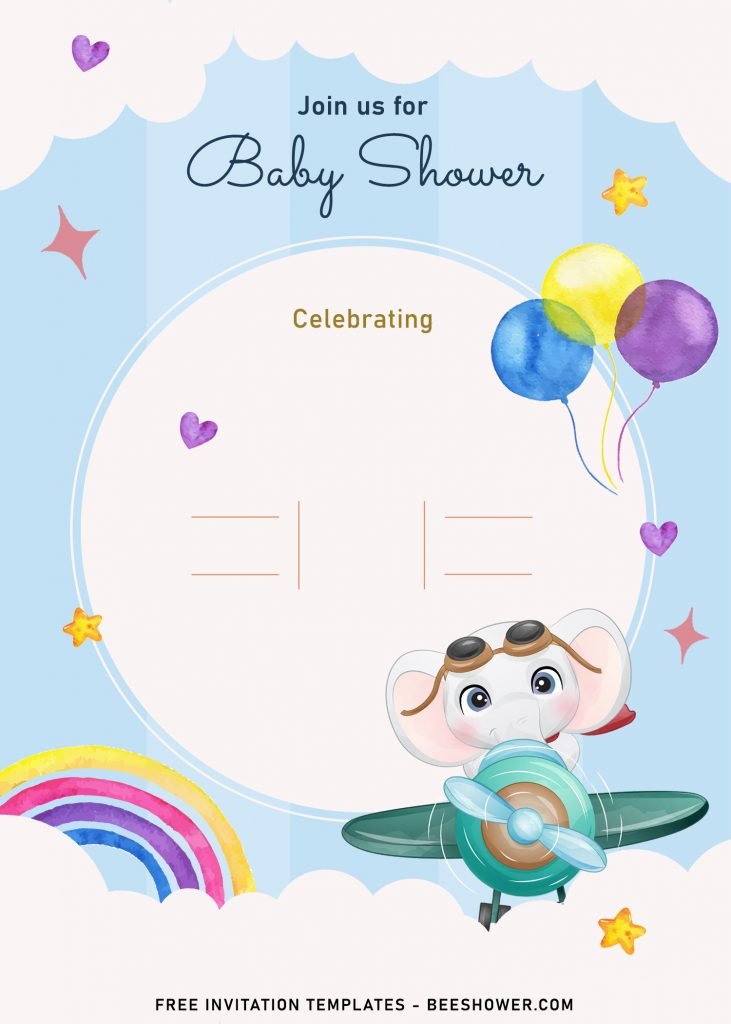Hello Everyone!! We are busy finishing up a few designs for next updates and for those who had been asking about “where’s the Up in the sky” you’ve said before?”, Relax. I’m sorry for the delay, but gladly I could finish it earlier this week and now I have spare time to share it and write the details for you. So, without further ado, let’s take a look at this,
Today, we will be learning all about creating this beautiful yet so adorable Up in the sky as your baby shower invitation card. It’s free and already coming in both editable as well as printable format (JPG). This template has a great illustration of high above the sky, when the cute baby animals like Elephant, Triceratops, Giraffe and many others are flying on a plane with surrounding clouds and stars.
Those beautiful and cute decorations were drawn in watercolor, so you also got a unique theme as a bonus point to decorate your invites. I also have added a simple, Ellipse shaped text box, with white layer and text divider to help you organize the Date, Address and Time of your party will begin.
Download Instructions
- Right-click each template you desired.
- Select “Save Image As”, then locate the folder.
- Click “Save” or tap your “Enter” key.
- The download process will begin shortly.
How to Insert Text in Photoshop
- Open the file first, by opening the Adobe Photoshop and Go to “File” > Open. In the next dialog, browse our template and click open.
- Go to the Tools panel (It’s vertically displayed on the left side of your screen), select the Horizontal Type tool. Click your image where you would like to insert text and type a phrase.
- To change the Font-style/size, it’s displayed on top/Ribbon Menu, by default it was set using Calibri Font, click that > and scroll the list to find your favorite font-style. For the font-size, it goes the same as previous steps.