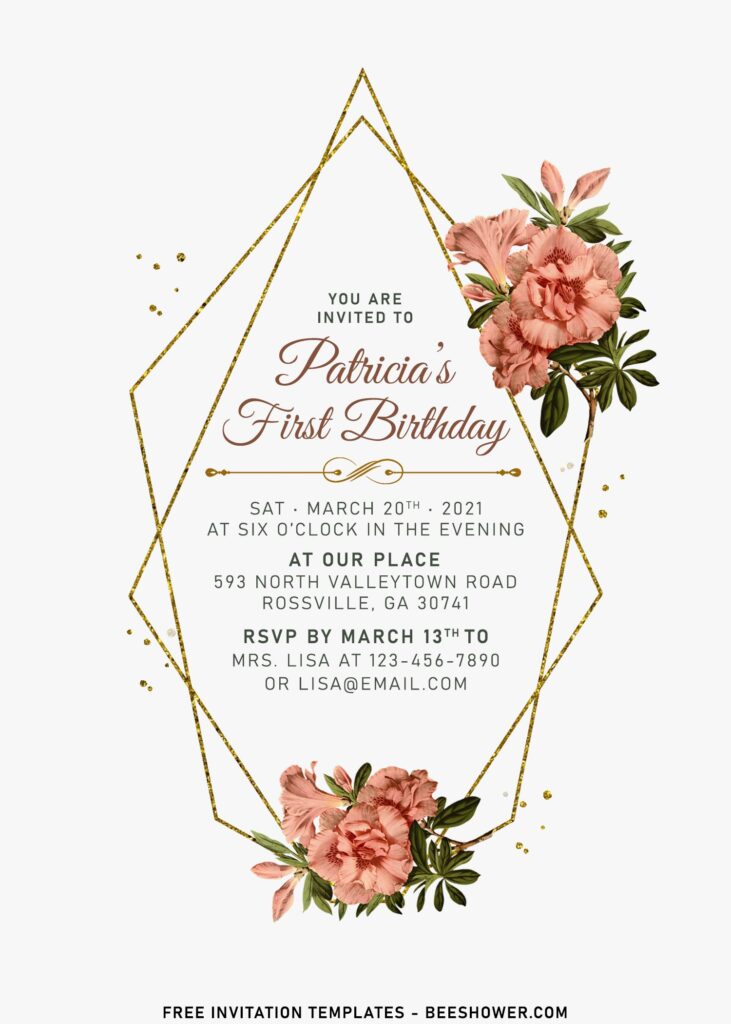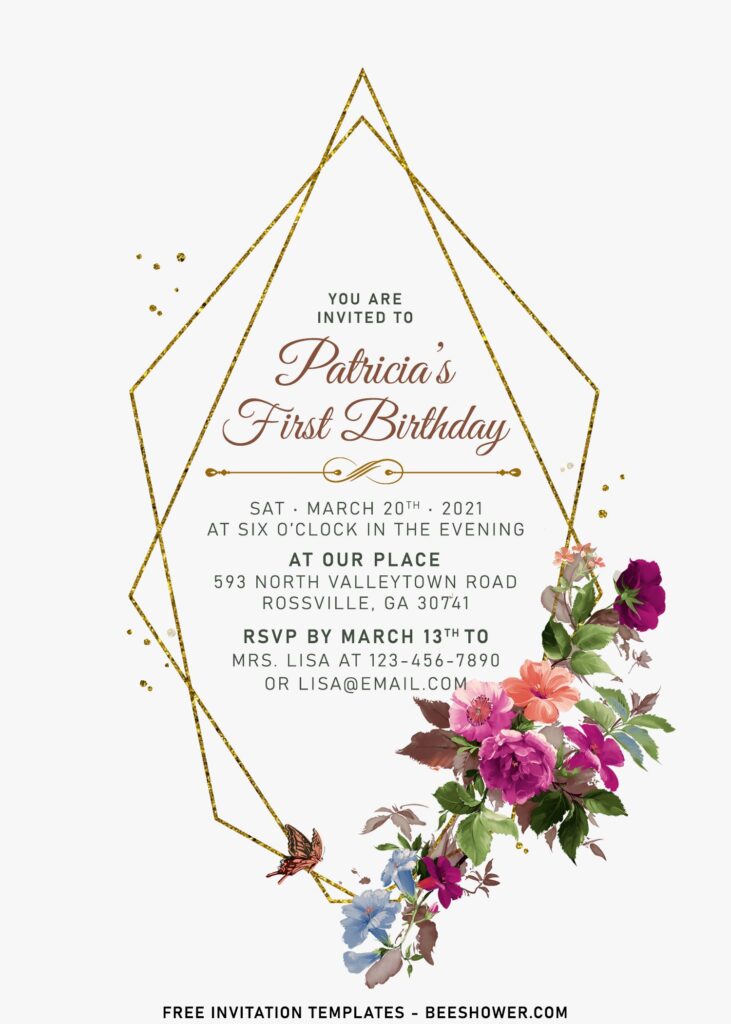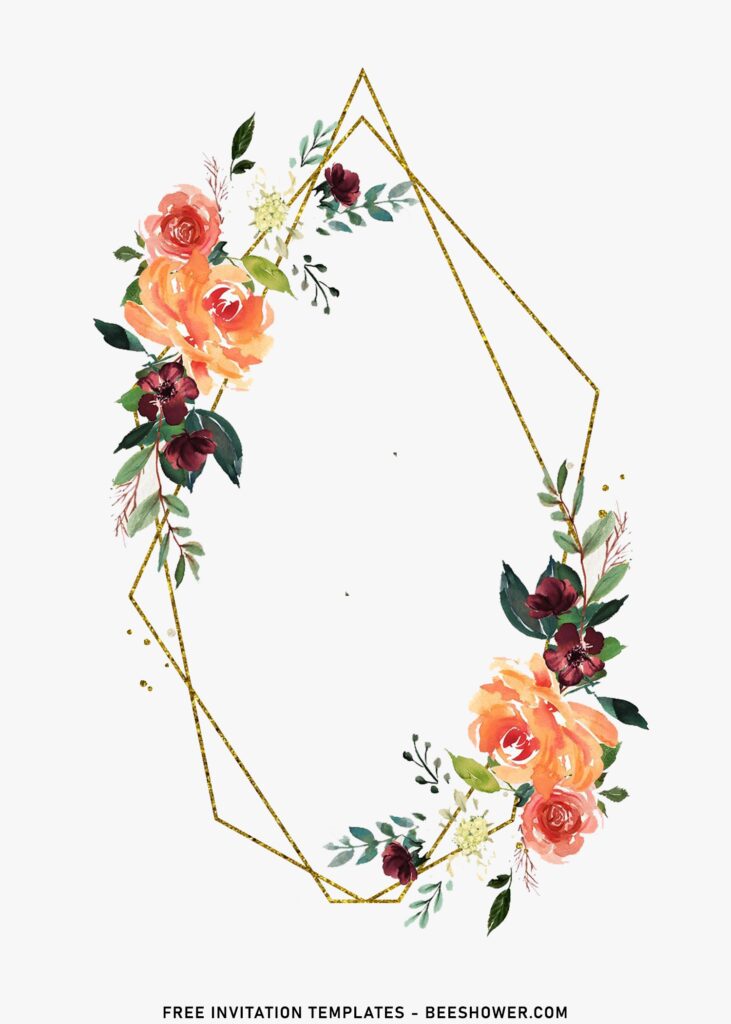We incorporate the delicacy of dreamy and romantic looks of flowers into our invitations to create a timeless look. So, read on this post to find out how your guests will love opening your invitation card. Please do make sure you have to be prepared for the compliments, as it will be wonderful!
The beauty of nature will never go out of style. There are several varieties of floral that can be used in your party invitation. Roses are just a pinch of salt when you’re making pasta. In the meantime, there are many other ingredients that makes the dishes taste good.
Aster, gardenia, lilac, fuchsia and verbena are the type of blooms that unleashes its beauty through their attractive colors. Hence, I thought it will be very cool to feature them here. In this case, I decided to also go for something about different to what I usually did before. I went for watercolor design, as the characteristic of each flowers, especially the level of details for petals and nectars, they can be displayed so perfectly, thanks to the watercolor finished and subtle-tones.
How it works
Downloading the template
- Then tap “Enter” to start the process.
- Select “Save image as” and locate the destination folder.
- Left-click your favorite template, then right-click it.
- Tell me which one is your favorite design (Oops, it’s joke :D).
To-dos
- To add text, you’ll need to insert new text box in Ms. Word or Text tool in Adobe Photoshop.
- Text box: Go to Insert > Text Box > Simple Text Box > Type your text.
- Text tool: Go to the tool panel (Left ribbon) > click “I” > then click it anywhere, where you want the file to be placed.