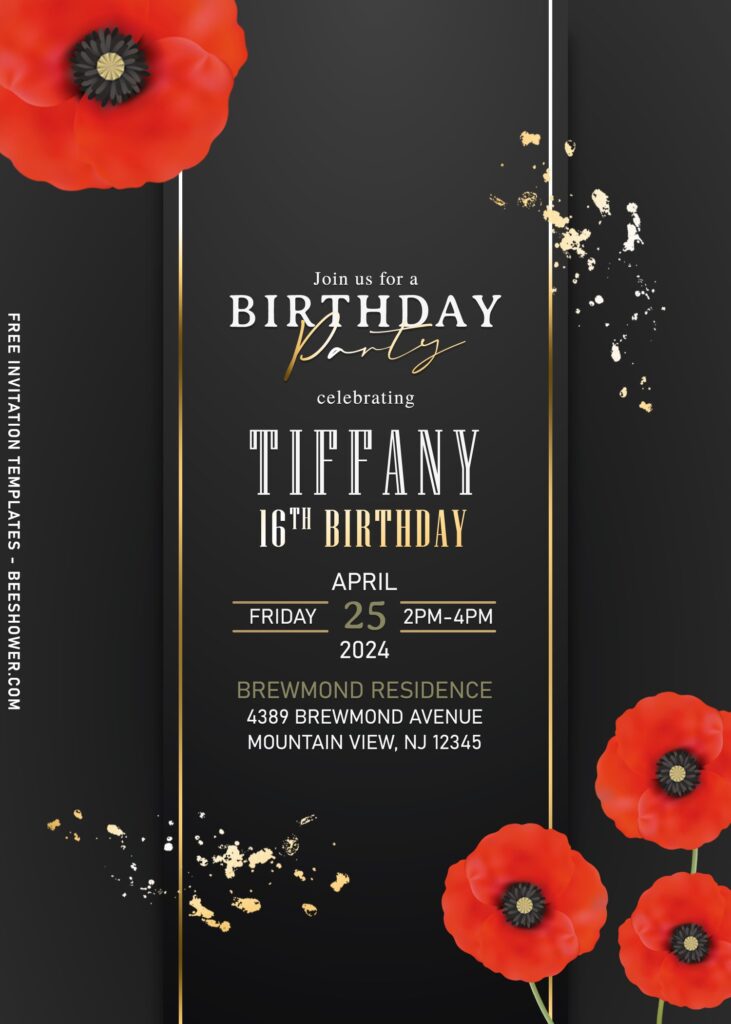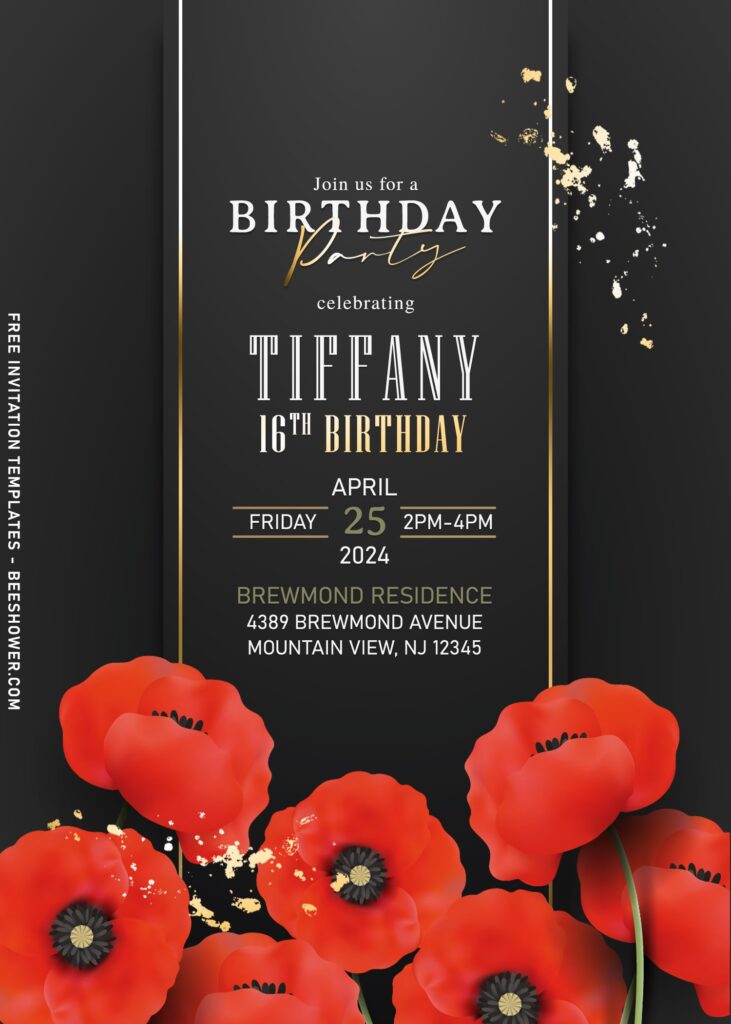Every great things begins with good preparation and it also applied to how you turn your party out to successful event that no one could resist. Have you already got any idea of how you’re going to do with your party? This might help you out of the cliff. Have you heard or seen any Floral inspired party before?
Do you want to throw a summer party but aren’t sure how to structure a perfect invitation? You’ll want to be sure to incorporate all of the event’s details while also emphasizing the overall concept. The phrasing of the event varies depending on the type of event you’re holding, from summer engagement celebrations to informal summer get-togethers, and everything in between. Continue reading for our best summer party invitation wording suggestions.
With some modification, and tweaks, this template is ready to being picked by you. For your special party with your loved ones. This templates were decorated in such beautiful ways. As we can see, this template has beautiful elegant presentation of Red poppy on a tinted dark grey background. For the Poppy decorations, you also got many of them. It placed on each corner of the card.
Beginner’s Guides
- Move your mouse pointer on top of your favorite template or design, then right click on them.
- Select “Save Image As”
- Locate the folder and Tap “Enter” and now the download process will begin shortly.
- Software for editing: Microsoft Word, Paint or Adobe Photoshop.
How to Customize
- First of all, you need to download fonts, or surely you can go with the default font options that Ms. Word or Adobe Photoshop have already provided.
- To open the file, you need either of those apps that I mentioned earlier.
- Open the app first, then go to File > Open > Locate the file.
- To insert text in Ms. Word: Go to “Insert Tab” > Text-box > Simple text box > Type your own text.